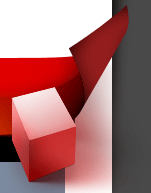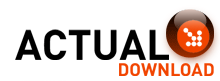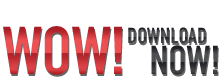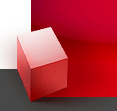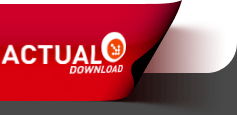Recommended Software
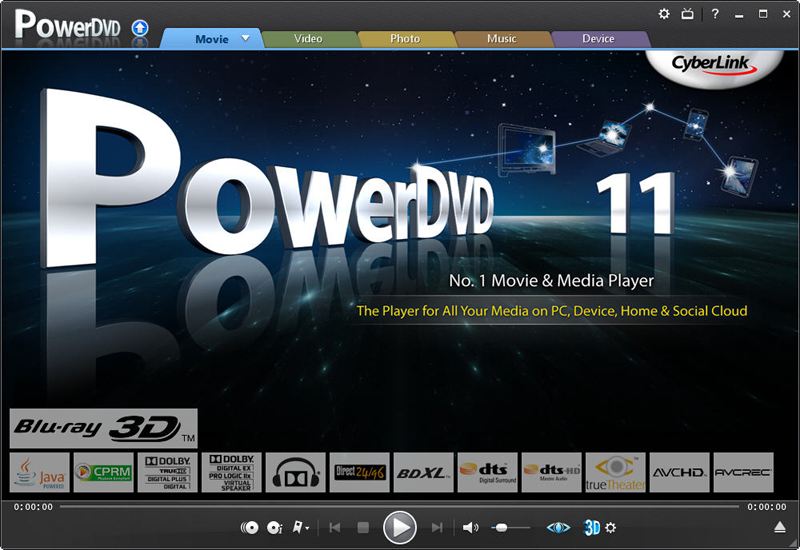
CyberLink PowerDVD 11
PowerDVD 11 is the ultimate universal media and Blu-ray player that extends your viewing experience beyond just movies. Play Blu-ray Discs, DVDs, video files, music, and now you can even view photos, all from one universal player. Stream content from your smart device, DLNA server or cloud to...
DOWNLOADSoftware Catalog
 Android Android |
 Business & Productivity Tools Business & Productivity Tools |
 Desktop Desktop |
 Developer Tools Developer Tools |
 Drivers Drivers |
 Education Education |
 Games Games |
 Home & Personal Home & Personal |
 Internet & Networking Internet & Networking |
 Multimedia & Design Multimedia & Design |
 Operating Systems Operating Systems |
 Utilities Utilities |




NetCatcher Feedback System
NetCatcher Info
License: Freeware | Author: anseko | Requirements: 10 Mb HDD, 512 Mb RAM
Do you use VPN? So surely you had cases when it was necessary to perform some action after the VPN-connection has been established, for example to run some programs. If you are a system administrator, than from time to time you have to add or to remove routes when VPN-connection is going up or down.
With the new Anseko NetCatcher it has become easy just like never before!
Try Anseko NetCatcher:
- Simple and clear interface;
- Run any commands in network interface(s) up/down event;
- Autostart;
- Does not require special knowledge;
- It's free!
Example of use
Let's say you work in your home network and you need to establish VPN-connection to access the corporate network of your company. However, you want to use an access to the internet through your ISP, and use a VPN only to access the corporate network.
Assume that your PC in your ISP has got 10.10.20.5 IP-address, and a corporate network of your company uses 10.50.50.9 and 192.168.112.32 IP-adresses correspondently. Assume also that 1.1.1.1 is your VPN-gateway and 1.1.1.2 is your VPN-connection IP-address.
If you specify "use as default route" in VPN-connections settings window, then access to the Internet will be through the VPN, a corporate network of your company. If you do not enable this option, you can not get to the above addresses of the computers in your corporate network.
So what should you do? With Anseko NetCatcher it could be solved very easily:
- Turn off the option "use as default route" in the settings of VPN-connections
- Choose the name of your VPN-connection in a window NetCatcher "Network Interfaces"
- Write commands
route add 10.10.20.5 mask 255.255.255.255 $IP
route add 10.50.50.9 mask 255.255.255.255 1.1.1.1
in a window NetCatcher "onUP"
- Press "Apply" button
That's it! Now, routes will be added automatically when VPN-connection is established. Instead of IP you can use $IP and $GW - NetCatcher will replace them with actual value.
Notice: * - required fields

 Top Downloads
Top Downloads
- PRTG - Paessler Router Traffic Grapher
- Remote Process Explorer
- IP Traffic Monitor
- Timer Cafe Lan House Manager
- IP & Socket Monitor
- ClubControl AE
- Trivial Proxy
- Wireless Snif
- Asset Tracker for Networks
- DhcpExplorer

 New Downloads
New Downloads
- Permission Analyzer
- Whois
- FreeSnmp
- VPNeer
- FreePortScanner
- LogMeister
- EventMeister
- Axence nVision
- Wireless Snif
- DhcpExplorer
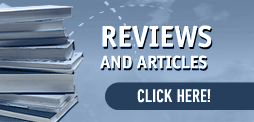
New Reviews
- jZip Review
- License4J Review
- USB Secure Review
- iTestBot Review
- AbsoluteTelnet Telnet / SSH Client Review
- conaito VoIP SDK ActiveX Review
- conaito PPT2SWF SDK Review
- FastPictureViewer Review
- Ashkon MP3 Tag Editor Review
- Video Mobile Converter Review
Actual Software
| Link To Us
| Links
| Contact
Must Have
| TOP 100
| Authors
| Reviews
| RSS
| Submit